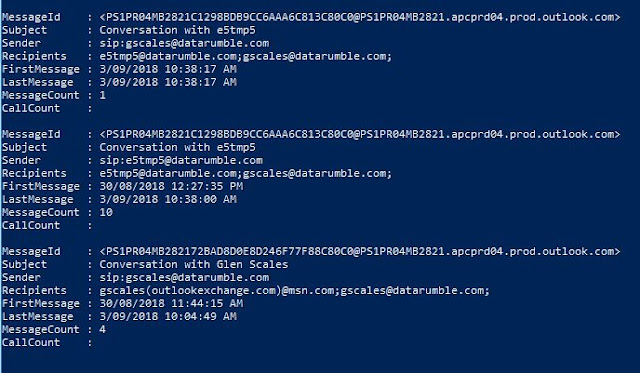Reporting on Skype for Business Messaging Activity using the Conversation History Folder in Exchange
Skype for Business (and formally Lync before that) uses the Conversation History folder in an Exchange mailbox to store the history of your IM conversations. One message in your mailbox may represent many messages in an IM conversation where the conversation is broken out itself into an XML string in the Message in the "ConversationXml.{CA2F170A-A22B-4f0a-B899-93439DEC3FBC}" extended property which looks something a little bit like this if you dumped its values
Which comes from the below underlying MAPI property
While Instant Messaging hasn't been around as long as Email the statistics and Reporting on its usage even from third party vendors is pretty underwhelming as the data made available for reporting is limited. If however we take advantage of a Mailbox API like EWS or the Graph API and delve into the above information you can start to produce some more useful statistical reporting about your IM traffic. This could be especially useful at the moment if you want to start measuring more accurately the engagement across Skype vs Teams (in regards to IM anyway). I've created an EWS script for doing this that firstly enumerates all the conversation history items for a particular time frame, then gets the above conversation XML for each conversation thread (this requires a second request to Exchange because of the size of the property). Then it parses the XML into a logentry that can be used either itself or summarized for further reporting. I have 3 sample summary reports that does this in the script eg
Report by date
Report by IM's received From
Report by IM's Sent To
Or you just have the log stream which you can crunch further in something like excel
I've put the code for this script up on GitHub here https://github.com/gscales/Powershell-Scripts/blob/master/SkypeConversationStats.ps1
The script will work in the cloud or OnPrem, if you are using it onprem make sure you using the -basicAuth switch in the cmdlet as the authentication defaults to using oAuth in Azure. A few examples of running the script
To Get the last 30 days of conversation logs from a Mailbox in the cloud use
Which comes from the below underlying MAPI property
While Instant Messaging hasn't been around as long as Email the statistics and Reporting on its usage even from third party vendors is pretty underwhelming as the data made available for reporting is limited. If however we take advantage of a Mailbox API like EWS or the Graph API and delve into the above information you can start to produce some more useful statistical reporting about your IM traffic. This could be especially useful at the moment if you want to start measuring more accurately the engagement across Skype vs Teams (in regards to IM anyway). I've created an EWS script for doing this that firstly enumerates all the conversation history items for a particular time frame, then gets the above conversation XML for each conversation thread (this requires a second request to Exchange because of the size of the property). Then it parses the XML into a logentry that can be used either itself or summarized for further reporting. I have 3 sample summary reports that does this in the script eg
Report by date
Report by IM's received From
Report by IM's Sent To
Or you just have the log stream which you can crunch further in something like excel
I've put the code for this script up on GitHub here https://github.com/gscales/Powershell-Scripts/blob/master/SkypeConversationStats.ps1
The script will work in the cloud or OnPrem, if you are using it onprem make sure you using the -basicAuth switch in the cmdlet as the authentication defaults to using oAuth in Azure. A few examples of running the script
If the sip address your reporting is different from the mailbox SMTP (other then the sip prefix) you need to use the -sipaddress parameter to specify this address. This is used in the Sender calculations just pass this in minus the sip: prefix.
To Get the last 30 days of conversation logs from a Mailbox in the cloud use
Get-ConversationLog -MailboxName gscales@datarumble.com -Days 30
for OnPrem useGet-ConversationLog -MailboxName gscales@datarumble.com -Days 30 -basicAuth
To use the Reporting options for report by date (see screenshot 1)
Get-ConversationLog -MailboxName gscales@datarumble.com -Days 30 -reportbyDate
-htmlReport | Out-file c:\temp\30dayreport.html
if you want the same report in csv use
Get-ConversationLog -MailboxName gscales@datarumble.com -Days 30
-reportbyDate | ConvertTo-Csv -NoTypeInformation -path c:\temp\30dayreport.csv
Get-ConversationLog -MailboxName gscales@datarumble.com -Days 30
-reportFrom
To report the top senders that sent this Mailbox an IMGet-ConversationLog -MailboxName gscales@datarumble.com -Days 30
-reportFrom
Get-ConversationLog -MailboxName gscales@datarumble.com -Days 30
-reportTo