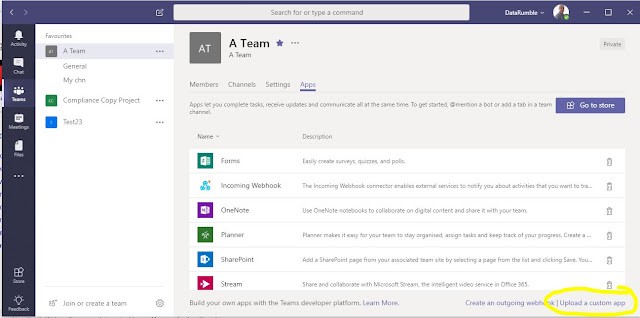Over the years I've created a few different versions of In/Out boards like this that have used Exchange FreeBusy information to present the In/Out status for Users. In this post I am going to look at how you can create the same thing in Microsoft Teams using a Team's tab application that will call some Microsoft Graph endpoints that will first get the members of a particular Team, then there OOF MailTip to determine if they have an AutoResponse set and finally get there userphoto. The end results is a board that looks like this
Team's Tab Applications
Team's tab apps are very simular to the Add in's framework used across other Office365 products that utilize JavaScript and html to provide a consistent approach across desktop and web clients. However because teams is fairly new the underlying client SDK isn't as feature rich or mature as you would find for example with Exchange/Outlook. Some examples of this is there is no way to get the members of a Team using the client SDK (v1.0). Also the Authentication methods to get the token to use against other workloads is not as seamless and in some cases relies on Auth popups that can be blocked by web browsers.
Getting Started
To get started with developing and using your own custom tab applications you first need to enable side loading of Apps in the Office365 Admin portal ref .The important part is "Sideloading is how you add an app to Teams by uploading a zip file directly to a team. Sideloading lets you test an app as it's being developed. It also lets you build an app for internal use only and share it with your team without submitting it to the Teams app catalog in the Office Store. "
You also will need somewhere to host your pages a good free solution is GitHub pages or Azure if you have a subscription or credits via MSDN etc.
An Application registration is needed which is used in both the Teams manifest and it allows you to assign what rights your Team app will have to other workloads in the Graph API. To Create a app registration see . This sample app uses a v1 registration
Permissions
Because this app accesses various graph endpoints different oauth Grants need to be allowed eg
These icons are what is used in the UI to represent your application.
How the code works
Because the code uses the Graph API to get the Team Members, AutoResponse Mailtip and Profile picture the first thing it must do is get a Token to use against the Graph endpoint. With this sample it uses the JavaScript ADAL which allows you to do a silent Authentication if a cached token is already available otherwise a popup is used to authenticate the user (in most cases the user doesn't need to enter anything the popup will showup and be able to use the currently logged on creds). The Authentication flow through tab applications is explained in detail here .
Once a Token has been acquired the requests to the Graph are relatively straight forward, for performance reasons the requests are preformed asynchronously so the app can be as responsive to the user as possible.
Performance
Because this was proof of concept sample its not optimized for performance, eg for things like getting the user photo if you had a very large group then this could potentially take quite a while to get and render all these images (eg you need to start implementing paging and caching things in blob storage to improve performance and user response).
All the code for this sample is available in GitHub https://github.com/gscales/gscales.github.io/tree/master/TeamsOOFTab
Its also hosted in GitHub pages if you have a development tenant and want to test it https://gscales.github.io/TeamsOOFTab/ (you will need to first use the admin consent URL listed above).
This is just a sample to show what you can do within the teams client to bring in data from other workloads. Other things you could do with this is provide a reporting interface directly within a Teams channels for the data provided by the Graph endpoint who's functionality is constantly growing.
Hire me - If you would like to do something similar to this or anything else you see on my blog I'm currently available to help with any Office365, Exchange or Active Directory related development work or scripting please contact me at gscales@msgdevelop.com(nothing too big or small).
Team's Tab Applications
Team's tab apps are very simular to the Add in's framework used across other Office365 products that utilize JavaScript and html to provide a consistent approach across desktop and web clients. However because teams is fairly new the underlying client SDK isn't as feature rich or mature as you would find for example with Exchange/Outlook. Some examples of this is there is no way to get the members of a Team using the client SDK (v1.0). Also the Authentication methods to get the token to use against other workloads is not as seamless and in some cases relies on Auth popups that can be blocked by web browsers.
Getting Started
To get started with developing and using your own custom tab applications you first need to enable side loading of Apps in the Office365 Admin portal ref .The important part is "Sideloading is how you add an app to Teams by uploading a zip file directly to a team. Sideloading lets you test an app as it's being developed. It also lets you build an app for internal use only and share it with your team without submitting it to the Teams app catalog in the Office Store. "
You also will need somewhere to host your pages a good free solution is GitHub pages or Azure if you have a subscription or credits via MSDN etc.
An Application registration is needed which is used in both the Teams manifest and it allows you to assign what rights your Team app will have to other workloads in the Graph API. To Create a app registration see . This sample app uses a v1 registration
Permissions
Because this app accesses various graph endpoints different oauth Grants need to be allowed eg
- Group members User.Read and Group.Read.All
- Mail tips Mail.Read.Shared
- UserPhotos User.ReadBasic.All
Admin Consent
Once you have your application registration setup with the correct user grants for what you plan to access because some of these permissions may require Administrative Consent you will need to consent to its use within your tenant. The easiest way to do this is in a Web Browser, eg post the following where you replace the Client_Id with the application Id from the registration you just created.
https://login.microsoftonline.com/common/adminconsent?client_id=08401c36-6179-4bbe-9bcc-d34ff51d828f
Installing a Custom tab app
Once you have met all the prerequisites you are now ready to upload the App into teams and enable it on your desired channel. To do this you need to use the "upload a custom app" link which is available when you click ManageTeam-Apps tab see
(Note if you don't see the "upload a custom app" check that you have side loading of apps enabled in your tenant config)
(Note if you don't see the "upload a custom app" check that you have side loading of apps enabled in your tenant config)
What you upload here is a Zip file containing your manifest file and two images that you manifest refers to for eg
{
"icons": {
"outline": "Outline32.png",
"color": "Colour192.png"
},
For this sample this is located in https://github.com/gscales/gscales.github.io/tree/master/TeamsOOFTab/TabPackage
{
"icons": {
"outline": "Outline32.png",
"color": "Colour192.png"
},
For this sample this is located in https://github.com/gscales/gscales.github.io/tree/master/TeamsOOFTab/TabPackage
These icons are what is used in the UI to represent your application.
Because the code uses the Graph API to get the Team Members, AutoResponse Mailtip and Profile picture the first thing it must do is get a Token to use against the Graph endpoint. With this sample it uses the JavaScript ADAL which allows you to do a silent Authentication if a cached token is already available otherwise a popup is used to authenticate the user (in most cases the user doesn't need to enter anything the popup will showup and be able to use the currently logged on creds). The Authentication flow through tab applications is explained in detail here .
Once a Token has been acquired the requests to the Graph are relatively straight forward, for performance reasons the requests are preformed asynchronously so the app can be as responsive to the user as possible.
Performance
Because this was proof of concept sample its not optimized for performance, eg for things like getting the user photo if you had a very large group then this could potentially take quite a while to get and render all these images (eg you need to start implementing paging and caching things in blob storage to improve performance and user response).
All the code for this sample is available in GitHub https://github.com/gscales/gscales.github.io/tree/master/TeamsOOFTab
Its also hosted in GitHub pages if you have a development tenant and want to test it https://gscales.github.io/TeamsOOFTab/ (you will need to first use the admin consent URL listed above).
This is just a sample to show what you can do within the teams client to bring in data from other workloads. Other things you could do with this is provide a reporting interface directly within a Teams channels for the data provided by the Graph endpoint who's functionality is constantly growing.
Hire me - If you would like to do something similar to this or anything else you see on my blog I'm currently available to help with any Office365, Exchange or Active Directory related development work or scripting please contact me at gscales@msgdevelop.com(nothing too big or small).